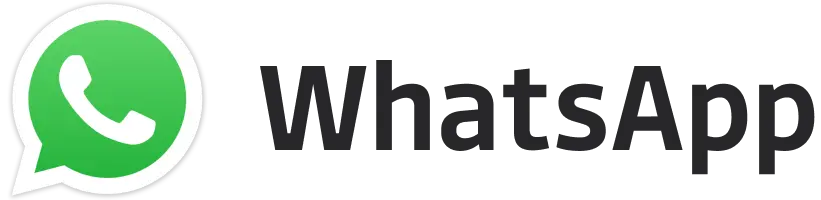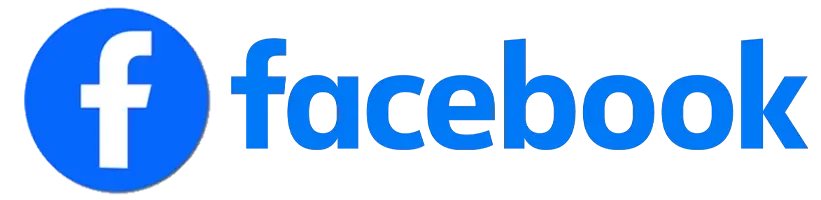PUBG Mobile Emulator: How to download and play PUBG Mobile on PC, FOLLOW STEPS – PlayerUnknown’s Battlegrounds, or PUBG, has been a popular online multiplayer game for several years now. However, if you don’t have a mobile device or prefer to play games on your PC, you may be wondering how to download and play PUBG Mobile on your computer. In this article, we’ll walk you through the steps to do just that. Check out the detailed information below. For future updates on PUBG Mobile, follow InsideSport.IN

PUBG Mobile Emulator: How to download and play PUBG Mobile on PC, FOLLOW STEPS
Step 1: Download an Android Emulator To play PUBG Mobile on your PC, you’ll need to download an Android emulator. An emulator is a software that allows you to run Android apps on your computer. There are several Android emulators available, but we recommend using BlueStacks. It’s free, easy to use, and has a great reputation.
Step 2: Install BlueStacks After you’ve downloaded BlueStacks, install it on your computer by following the on-screen instructions. Once the installation is complete, launch the software.
Step 3: Sign in to Google Play After you’ve launched BlueStacks, sign in to your Google Play account. This is necessary to download and install PUBG Mobile.
Step 4: Download PUBG Mobile Now that you’re signed in to Google Play, search for PUBG Mobile and click the Install button. The game will begin to download and install automatically.
Step 5: Launch PUBG Mobile After the game is installed, you can launch it by clicking on the PUBG Mobile icon in BlueStacks. The game will run just like it would on a mobile device, but you’ll be using your computer’s keyboard and mouse to control the gameplay.
Step 6: Configure Settings Before you start playing, you may want to configure the game settings to optimize your experience. For example, you can adjust the graphics settings, audio settings, and control settings.
Step 7: Start Playing Once you’ve configured the settings to your liking, you can start playing PUBG Mobile on your PC. You’ll be able to enjoy all the same features and gameplay as you would on a mobile device, but with the added benefit of a larger screen and better controls.
In conclusion, if you want to play PUBG Mobile on your PC, you’ll need to download an Android emulator like BlueStacks, install it, sign in to Google Play, download PUBG Mobile, launch the game, configure the settings, and start playing. With these easy steps, you’ll be able to enjoy all the action and excitement of PUBG Mobile on your computer.
Editor's Pick
 Cricket
IND vs NZ: Why Gambhir-Rohit Sharma should drop Jadeja or Axar Patel & bring Washington Sundar in
Cricket
IND vs NZ: Why Gambhir-Rohit Sharma should drop Jadeja or Axar Patel & bring Washington Sundar in