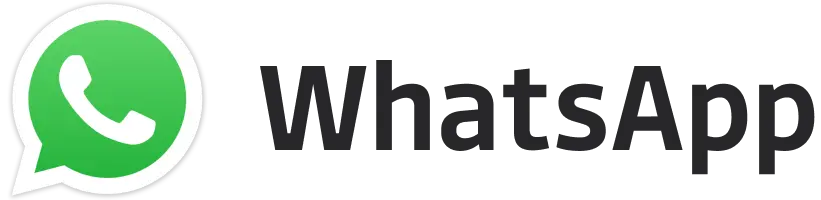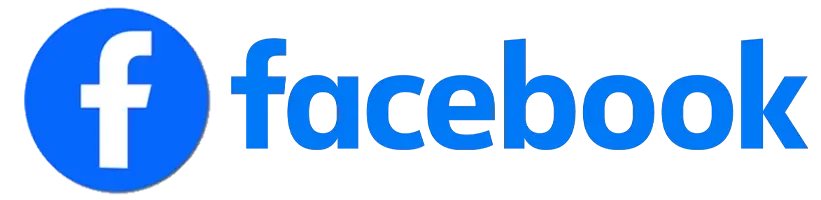A good news for players who are feeling uneasy logging into PUBG Mobile on different devices. The new QR code authorization feature is here to help! It offers an extra layer of security while letting you play on the go. Check out the guide to activate PUBG Mobile QR Code login.
Here’s how to activate PUBG Mobile QR code login:
Launch PUBG Mobile on your main device (where your account is usually accessed).
Link your account: Make sure your PUBG Mobile account is linked to your phone number, email, or social media account.
Find QR code settings: Go to Settings and look for the QR code icon at the bottom of the Account page.
Read the Risk Alert: A pop-up will explain potential risks. Click OK if you understand.
Scan the QR code: Use your secondary device to scan the QR code displayed on your main device.
ALSO READ –
- PUBG Mobile 3.8 Beta Download Apk Is Now Available, Check Link
- PUBG Mobile A13 Royal Pass: Leaked Rewards, Prices, and More
- PUBG Mobile 3.8 Update: Themed Mode, Train, And More
- PUBG Mobile 3.8 Update Release Date, Leaks, And More
- PUBG Mobile Lite Download Latest Update – Step-by-Step Guide
- PUBG Mobile Lite Apk Download Tap Tap Guide
Bonus security tips:
Limit access on temporary devices: In Settings, enable restrictions for authorized devices. This prevents them from using your UC, gifts, or inventory items.
Control social interactions: Set restrictions on social features. This stops temporary devices from changing your social settings, joining clans, or interacting with your team.
Restrict chat and gameplay: In Settings, enable chat and combat restrictions. This prevents temporary devices from chatting in the lobby or playing game modes.
Monitor login activity: Check your recent login history under Settings to see which devices accessed your account.
Stay vigilant: QR code login adds security, but never share your password and keep an eye on your account activity.
Editor's Pick
 Cricket
BCCI Central Contracts 2024-25: Rishabh Pant gets a promotion, Shreyas Iyer & Ishan Kishan back
Cricket
BCCI Central Contracts 2024-25: Rishabh Pant gets a promotion, Shreyas Iyer & Ishan Kishan back