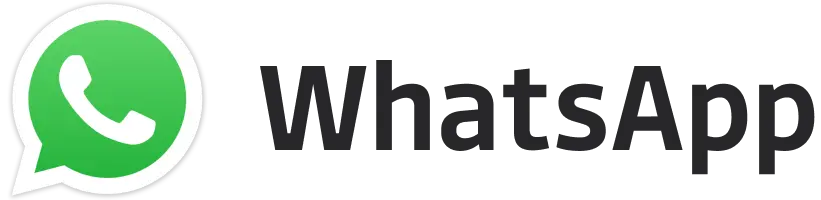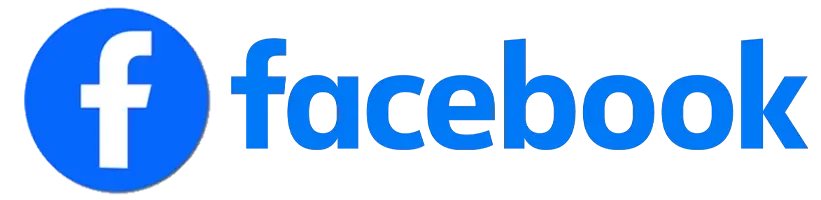Tired of playing PUBG Mobile on your smartphone screen. Tencent Gaming Buddy, the official emulator for PUBG Mobile, lets you bring the battle royale action to your PC. By playing in a larger screen, smoother gameplay, and the precision of your mouse and keyboard, you’ll be dominate the battleground. Check out the steps to download the emulator and install the game on your PC.
Steps to play PUBG Mobile on Tencent Gaming Buddy
1. Download and Install Tencent Gaming Buddy:
Head over to the official Tencent Gaming Buddy website and click the big red “Download” button. Once downloaded, run the installer and follow the on-screen instructions.
2. Launch Tencent Gaming Buddy and Search for PUBG Mobile:
Open the emulator and click on the search bar. Type in “PUBG Mobile” and select the official game from the results.
3. Download and Install PUBG Mobile:
Click on the “Download” button and wait for the game files to download and install. This might take a while depending on your internet speed.
4. Configure Your Settings:
Once PUBG Mobile is installed, you can customize your in-game settings for optimal performance. Adjust graphics, controls, and audio to your liking. You can even map specific keys and buttons to perform actions in the game, giving you a more PC-like experience.
ALSO READ –
- PUBG Mobile 3.5 Update Download Apk, Features, and more
- PUBG Mobile KR 3.5 Apk Download: Check Step-by-step Guide
- PUBG Mobile VN 3.5 Update Download is now available
- PUBG Mobile Lite 0.28.0 Update to bring new features and modes
5. Start Playing and Dominate the Battlefield:
Click the “Play” button and dive into the world of PUBG Mobile on your PC. Use your mouse and keyboard to move, aim, and shoot with greater precision. Enjoy the smooth gameplay and larger screen as you outsmart and outgun your opponents on your way to that coveted chicken dinner.
Editor's Pick
 Cricket
Date Confirmed! ICC to hold meeting with BCCI, PCB for Champions Trophy on Nov 26
Cricket
Date Confirmed! ICC to hold meeting with BCCI, PCB for Champions Trophy on Nov 26