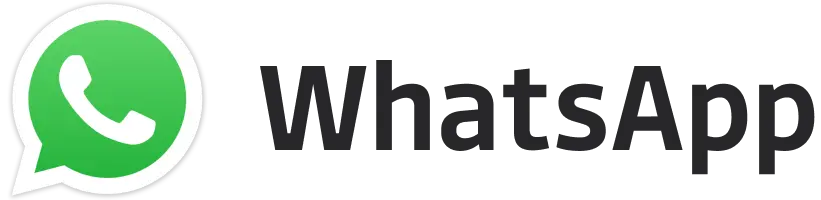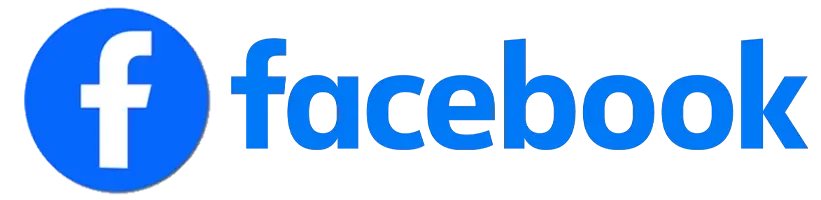The Free Fire Help Center (FF Help Center) is an online support platform designed to assist Free Fire players with various issues they may encounter in the game. It provides a comprehensive range of services to address concerns related to account management, technical difficulties, in-game problems, payment issues, and more. The Help Center offers detailed guides, FAQs, and the option to submit specific requests to the support team for personalized assistance. Follow the guide to submit request at FF Help Center.
How to Submit request at FF Help Center
Step 1: Access the Free Fire Help Center
In-Game Access: Open Free Fire on your mobile device. On the main screen, tap the Settings icon (gear icon) located in the top-right corner. Scroll down and select the Customer Service option to be redirected to the Help Center.
Web Access: Open your web browser and go to the Free Fire Help Center website: Free Fire Help Center
Step 2: Log In – Ensure you are logged into your Free Fire account. This will help in tracking your request and providing accurate support.
Step 3: Choose the Appropriate Category – Once logged in, browse through the available categories to find the one that best matches your issue. Common categories include:
- Account Issues
- Payment Problems
- Technical Issues
- In-Game Problems
- Bug Reports
Also Read:
- Free Fire OB47 Update brings KODA Character with Aurora Vision
- FF Advance Server Download Apk is now available, Check steps
- Free Fire India: When Can We Expect the Launch?
- How to Contact Free Fire Max Customer Support?
- Free Fire MAX OB46 Update Download APK link is now available
Step 4: Submit a Request
Select the Category: Click on the category related to your issue. A list of sub-categories or specific issues will appear. Choose the one that matches your problem.
Fill Out the Request Form: Provide a detailed description of the problem you are facing. Include your in-game name, User ID, and server information. Upload any relevant screenshots, videos, or documents that can help illustrate the issue.
Step 5: Review and Submit – Double-check all the information you have provided to ensure it is accurate and complete. Click on the Submit button to send your request.
Step 6: Track Your Request – After submitting, you will receive a confirmation email with a ticket number. You can use this ticket number to track the status of your request through the Help Center portal.
Editor's Pick
 Cricket
IND vs AUS 1st Test, Day 2 LIVE Score: Mitchell Starc continues to frustrate India
Cricket
IND vs AUS 1st Test, Day 2 LIVE Score: Mitchell Starc continues to frustrate India